All your Questions have been Answered
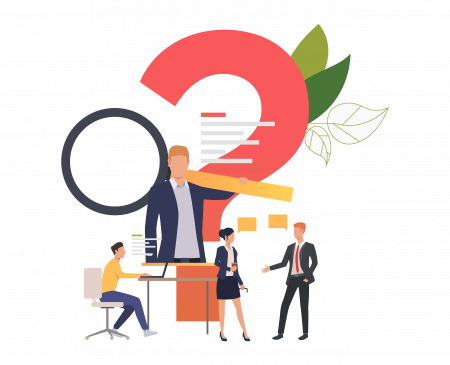
Frequently Asked Questions
A well-crafted email signature is an important part of your business’s identity. The reason is that your personal brand and your company’s brand language must be consistent. Time that may be spent on more important duties is wasted when you try to establish a sign-off on your own.
Yes, you can create email signatures for your whole organization. You can have up to 5 free signatures. You will get charged for each starting from the 6th signature.
1) Enter your details to populate your signature
2) Click the ‘create signature’ button
NOTE: Your signature is saved each time you click the ‘create signature’ button. This allows you to create your signature, then come back and edit it at any time as long as you use the same computer and web browser.
To add your new email signature to your email client, simply follow these steps:
1) Fill in all the relevant fields
2) Click ‘copy to clipboard’
1) Go to gmail.com and log in to your email account.
2) Click the cog in the top right corner, and select ‘settings’ from the drop down menu (see image below).
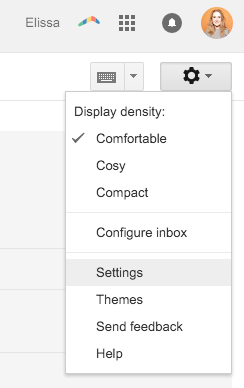
3) Scroll down until you reach the email signature editor, then paste your new email signature there. It should look a bit like this…

4) Scroll to the bottom of the page and click ‘save changes’.
1) Open Outlook.
2) In the top left corner, click ‘file’ and then ‘options’.
3) From the ‘options’ menu, select ‘mail’.
4) Click ‘signatures’ and choose the signature you want to create/edit.
5) Paste your new email signature and choose your preferences, then save your changes.
6) If you’re having problems, try copying the source code instead. Instructions on how to do that can be found at the bottom of this page.
1 ) In Apple Mail, click ‘mail’ and then ‘preferences’ in the top left corner of your screen.
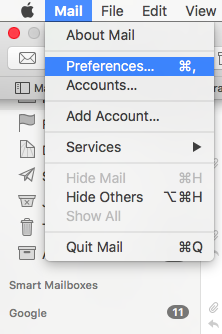
2) From the preferences pop-up, click the ‘signatures’ tab.
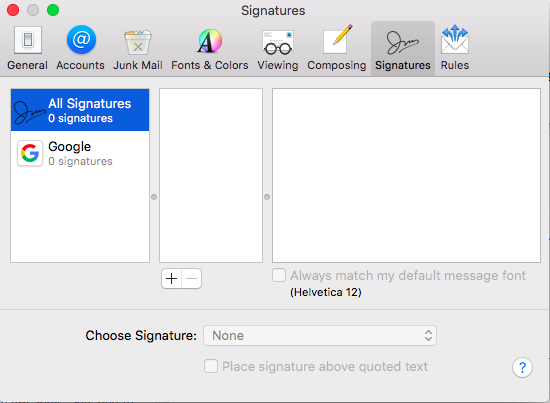
3) Click the ‘+’ button at the bottom of the middle column.
4) Paste your new email signature into the right-hand column and close the pop-up window to save.
